Webflow Tutorial
Mastering Components in Webflow: A Comprehensive Guide
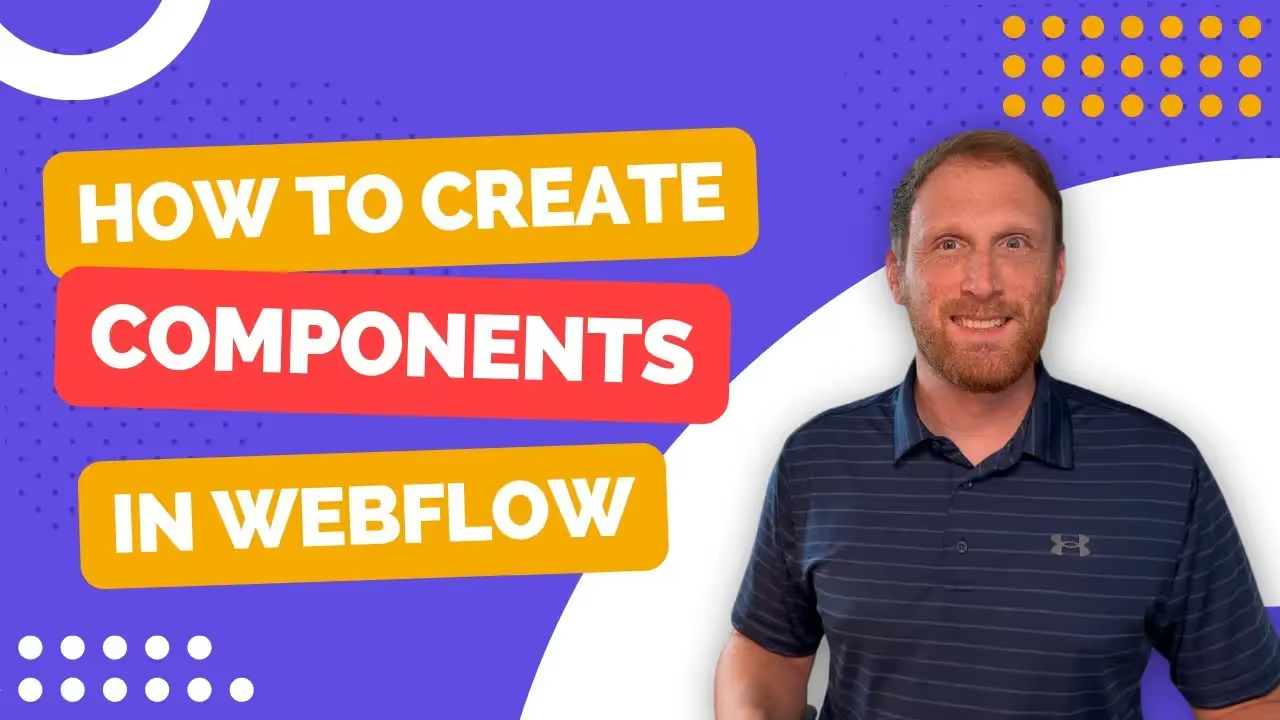
Webflow's component feature is a game-changer, empowering you to streamline your design process like never before. But how exactly do you tap into this powerful tool?
In this video, we'll take a deep dive into creating and utilizing components in Webflow, demonstrating how they can radically enhance your design workflow.
You'll learn how to create components, manage them effectively, and discover why leveraging them can be a vital step in your Webflow journey. Whether you're a Webflow newbie or a seasoned pro looking for efficiency tips, this video is packed with insights that will help you make the most of your design process.
Ready to supercharge your Webflow projects?
Let's dive into the world of components! Remember, if you find this video helpful, don't forget to like, share, and subscribe for more tips and tutorials. Happy designing!
Transcript
If you would like to read or reference the transcript, you can view a cleaned up version below.
Introduction
All right, well, this is Casey here with CL Creative where I'm teaching you web design and Webflow one video at a time. Today we are going to talk about components.
What Are Components?
So, what are components? Well, components are just basically reusable blocks. They're made up of elements and child elements that have been put together in a particular way. We can turn those into a component and then reuse those components throughout our website.
Now, why is this powerful? It's powerful because components allow you to edit that one element and its child elements in one place. This allows you to update that component throughout your entire website. Imagine that you have some blog cards and you want to change some things on those blog cards.
If you had a blog card on the home page and then some more blog cards on another page, you might have to go to each and every single page to change those cards.
When you create a component and reuse that component throughout your website, all you have to do is go to one block and make the changes you want, and those changes will update across the entire website.
So, let's jump into the computer and I'll show you what I mean.
[Music]
Demonstration
All right, well here we are in the computer. This is my website, just a demo page that I have for these YouTube videos. I want to show you that I've already created two components—well, actually one component, and I've duplicated it.
You can notice that this component is different from this component right here. One of the powerful things I talked about in the intro is that you can move these properties around. Say, for whatever reason, you wanted the image below the category and the title on top.
Maybe you're thinking about some card you want to create.
Now you notice that I changed it on this component right here on the left, but it also updated on the right component. This component looks different than this component over here, which is one of the powerful things of components.
Creating a Component
So, how do we create a component? Here is a card that I have. I've selected the card item, and you'll notice on the right side of the screen it says "create component." You can go to the settings part or click on the symbol, which is a component symbol, and then click "create new component," and that will create a new component for you. When we click "create component," you'll see it asks us to name this component. I've already created a "cards" component, so I'm just going to name it "cards two."
After naming the card, you'll notice differences on the right side. When we click inside, we are editing the main component. Initially, set up all the properties, like the image property. Click on different elements to create properties.
These properties let us change those particular elements. Once all properties are set up, like image, categories, heading, description, author, date, and author image, you can use the component throughout your design.
Now, if you want to change something on a specific card, click on the component. You'll see different properties on the right sidebar. You can begin to change the text here. The component properties allow for unique modifications to each instance.
Integrating with CMS
For blog posts, you can drop the component into a CMS collection. I've created another video that discusses Webflow's latest capabilities, where they let you integrate cards into a CMS collection and update them, without having to retype each category, title, or description. If you're interested, you can click on the link in the description or on the screen.
Conclusion
All right, well that was about components. Hopefully, you found value in this video. If you did, would you smash that like button for me? If you want more content like this, subscribe to the channel. We release content each week to help you build faster in Webflow and design better. I hope to see you in the next video.
End to End Webflow Design and Development Services
From Web Design and SEO Optimization to Photography and Brand Strategy, we offer a range of services to cover all your digital marketing needs.

Webflow Web Design
We design custom Webflow websites that are unique, SEO optimized, and designed to convert.
Webflow Maintenance
Gain peace of mind knowing that a Webflow Professional Partner is maintaining your website.

Claim Your Design Spot Today
We dedicate our full attention and expertise to a select few projects each month, ensuring personalized service and results.






