SEO
How to Perform an SEO Audit for Your Small Business Website

Search Engine Optimization (SEO) is a critical factor in driving traffic to your website, but how do you know if your SEO efforts are actually working?
That’s where an SEO audit comes in. An audit helps you identify issues that may be preventing your website from ranking higher in search engine results.
If you're a small business owner looking to improve your site’s visibility, one of the first things you need to do is perform an audit of your website to see who well it is performing.
The good news? You don’t need to be an SEO expert to get started.
I’ll walk you through performing an SEO audit step-by-step.
Step 1: Check Your Website’s SEO Health with Google Search Console
Google Search Console is an invaluable free tool for understanding how your website is performing in search results. By connecting your site, you can:
- See which pages are getting the most traffic.
- Identify any indexing issues (pages that aren't appearing in search results).
- Track the keywords people are using to find your site.
How to use Google Search Console:
(1) Set up or log in to your Google Search Console account.
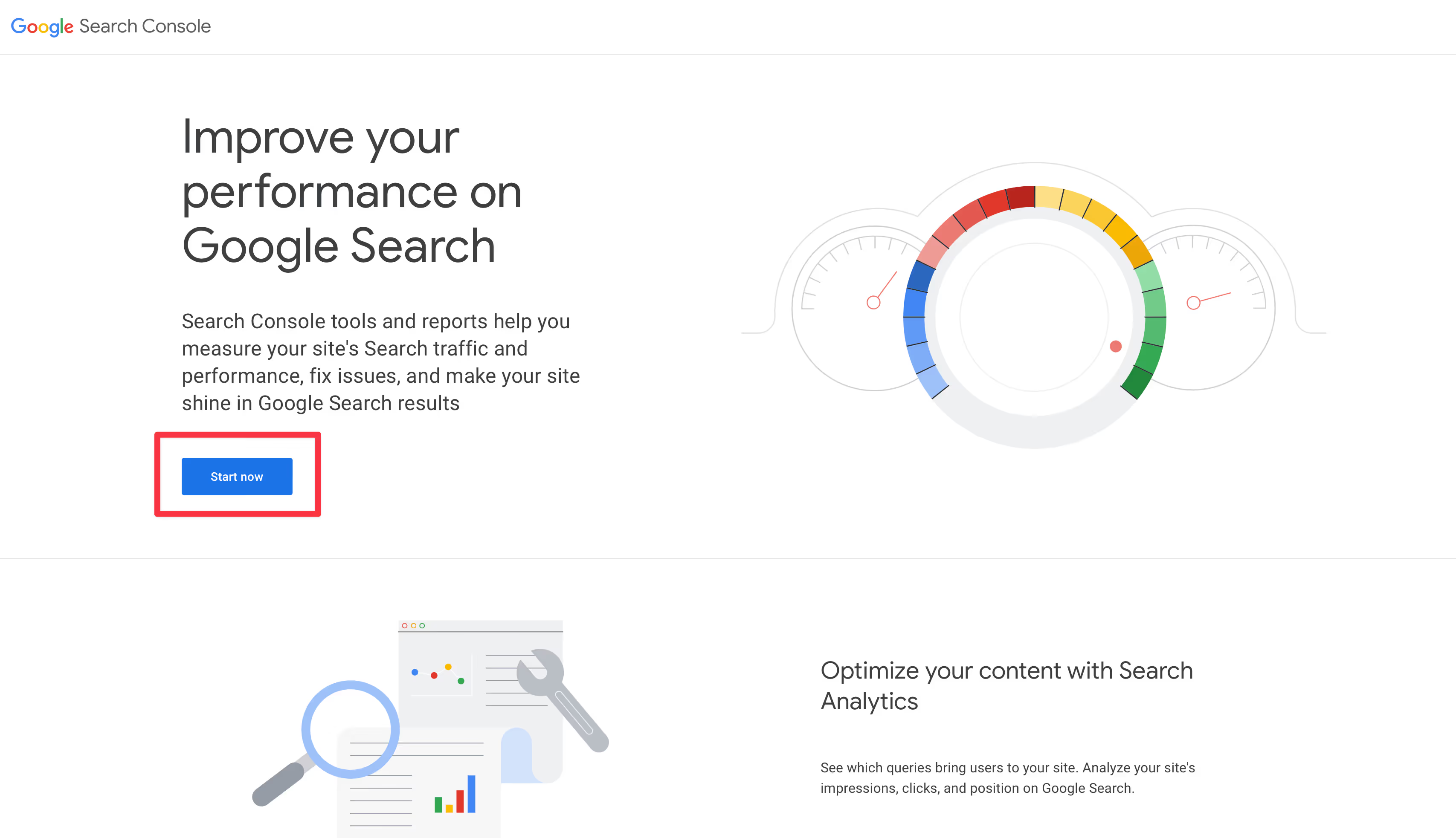
Head over to https://search.google.com/search-console/about and click on the Start Now button.
You’ll setup an account and verify ownership of your domain.
In order to verify ownership, you’ll typically add some code to your website so that Google can verify you own your domain.
Once verified, you’ll want to add your sitemap.
(2) Add your website’s Sitemap.
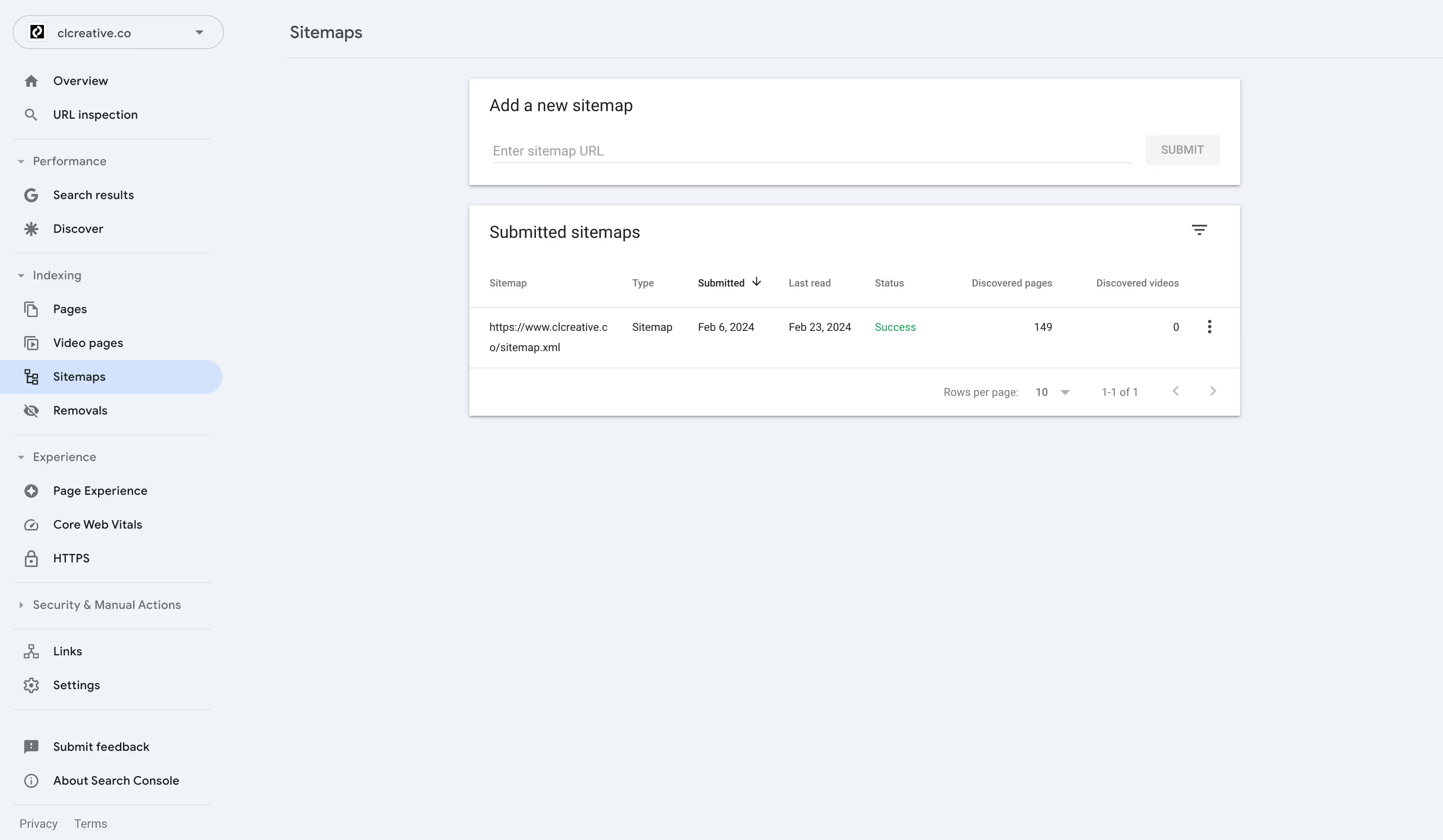
You do this in the Sitemap Tab. You’ll want to add the address for your sitemap.
Your sitemap typically can be found by appending your website url with /sitemap.xml.
For instance, the sitemap for my website is found at https://www.clcreative.co/sitemap.xml You’ll provide this address to Google and they will crawl your website with what they refer to as “spiders”.
Essentially, they will follow all the links in your website to determine what your website’s pages are about. They will also report back on any issues they found on your website.
(3) Navigate to the "Indexing" tab to check for errors like "404" pages or indexing issues.
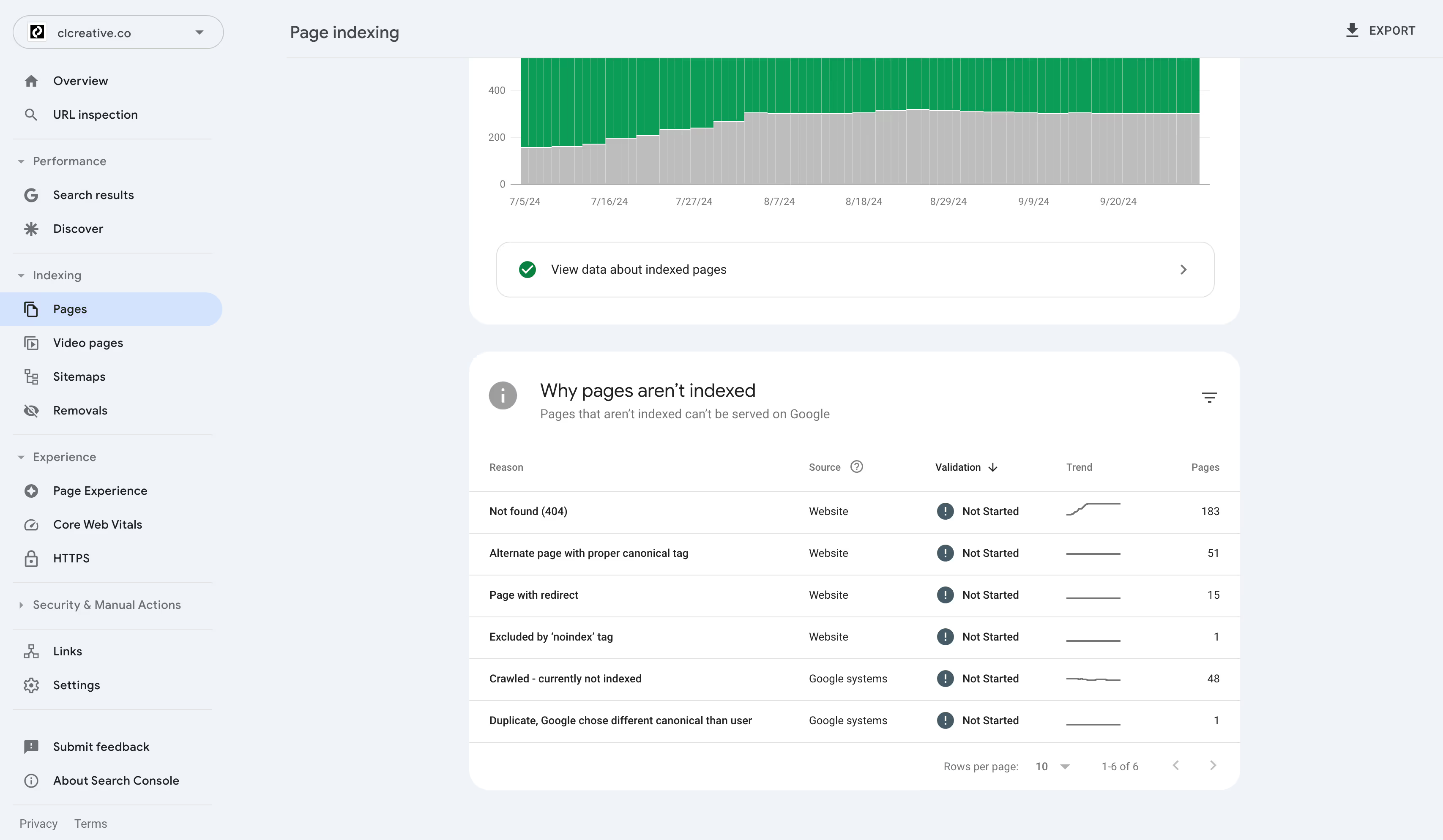
After Google has crawled your website, you want to see if there are any issues you need to address.
The Indexing Tab is where you check for issues on your website. From there, you can fix the issues and then validate the fixes.
You can see that I have some pages that are listed as 404, which means they can’t be found on my website. As well as I have a few other issues listed.
What this tells me is that I need to look into why these pages are listed as 404. Doing so, I realize I added these pages to the website, Google most likely crawled my site and discovered these pages, and then I drafted them because I decided I didn’t want them on my site.
At this point, I could resubmit a sitemap, so Google knows what pages are supposed to be on my website. once I do that, I can validate the fix and see if I still get an error.
(4) Use the "Performance" tab to see which keywords are driving traffic and how your pages are performing in search results.
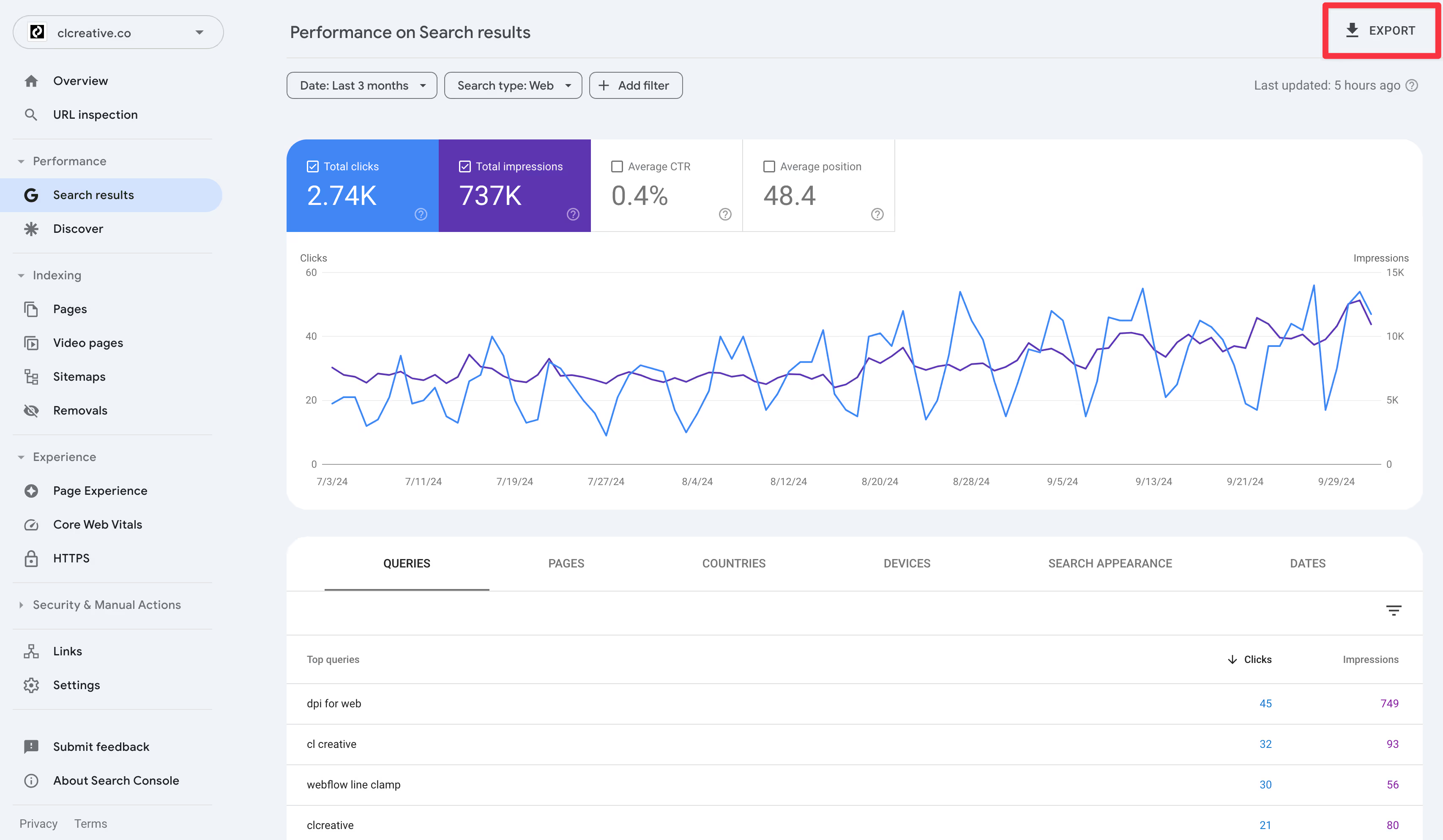
The performance tab will tell you how your site is doing in search results. It will tell you things like:
What queries (searches) for which your site is appearing. This can be helpful in that it will provide you with search terms for which you are being discovered. If these terms are business critical, you can double down on them. In other words, you can create more pages or more posts to drive traffic to your site. Or it could just let you know that your efforts are paying off.
What pages are ranking. This can help you understand which of your pages are ranking and which are not. This would give you an idea of what pages you might want to focus on, especially if they are crucial for your business’s success.
One thing I like to do is export the report by using the export button at the top. I then put the report in a Google Sheet and I can manipulate the data to find even more insights.
(5) Use the “Url Inspection” tab to gain more insights about a particular page
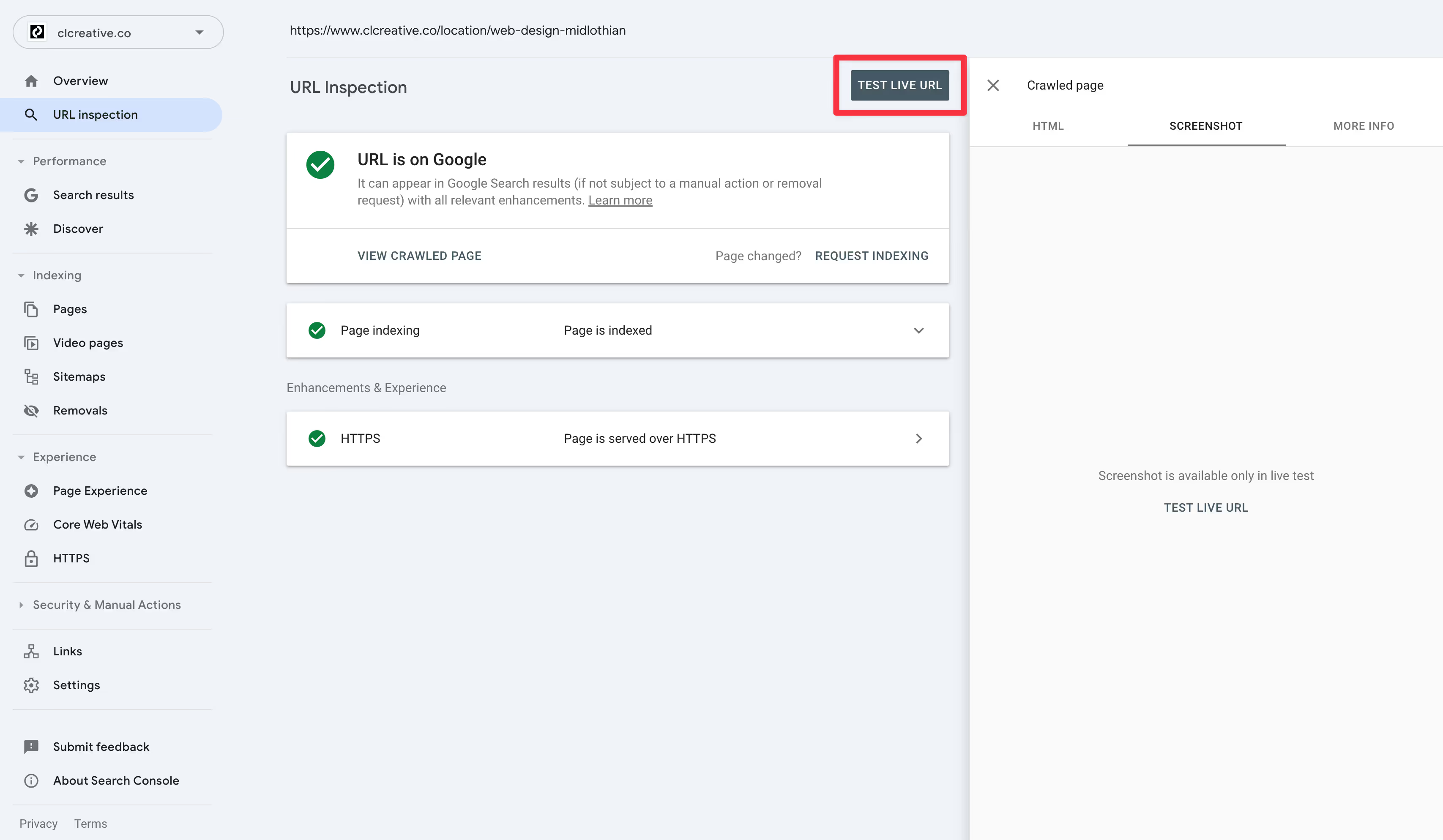
Inspecting an url can be really useful in seeing if it is indexed or not. And if there are any issues with that url in particular.
If you click the Test Live Url button, you can see the page as Google sees it. This can give you good insight into what Google sees as important on your page. A well structured page should show up as expected, but sometimes how Google sees that page and how you expect it to be seen can be different, giving you insights into what you need to do to fix it.
(6) Use the Experience tab to gain insight into how visitors might experience your page.

The Experience tab can help you understand other issues that might be effecting your website and what improvements you need to make. As you can tell, my website is offering a great mobile experience, but I have some issues I need to address on desktop.
By clicking through, I can see what those issues and what pages are affected so I can address them.
(7) Use the Links tab to see who is linking to your website and what pages on your website is linked to one another.
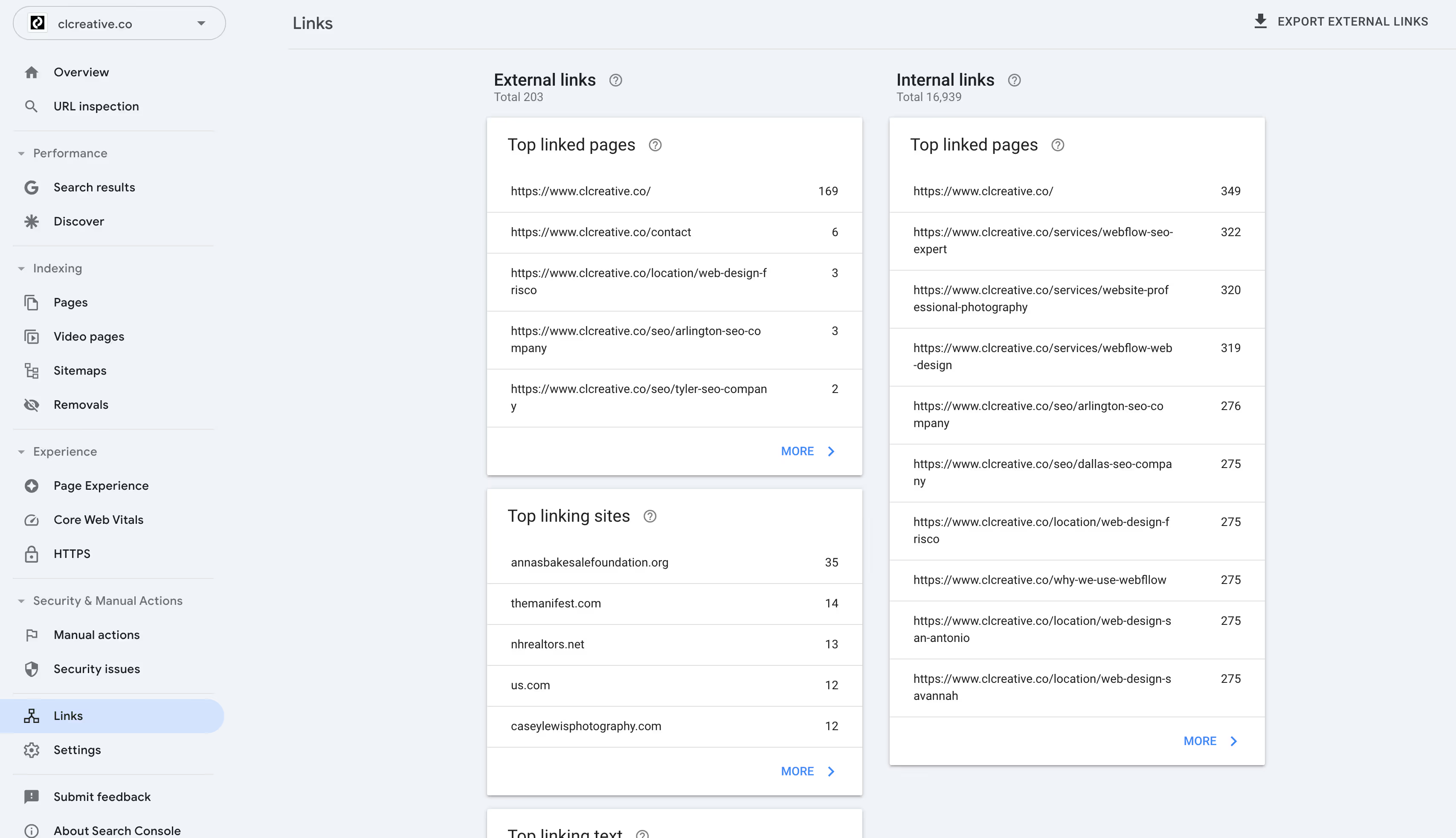
This can be useful to see how many backlinks (links from other websites) you have. As well as which pages on your website have internal links.
You want to link content together on your website. I’d shoot for 5 internal links per page. Many of your pages will have more, but 5 is a good starting point.
If you can’t link to a page from 5 other pages, you should consider either removing that page because it doesn’t fit with the theme of your website. Or you should create additional pages so that you can interlink them together.
As you can see, Google Search Console can provide you with a lot of information about your website and it is a valuable tool you should be using.
<aside>💡
Quick Tip: Focus on fixing any errors, such as broken links or pages not indexed, to improve your site’s SEO health.
</aside>
Step 2: Review Your Website’s Page Speed
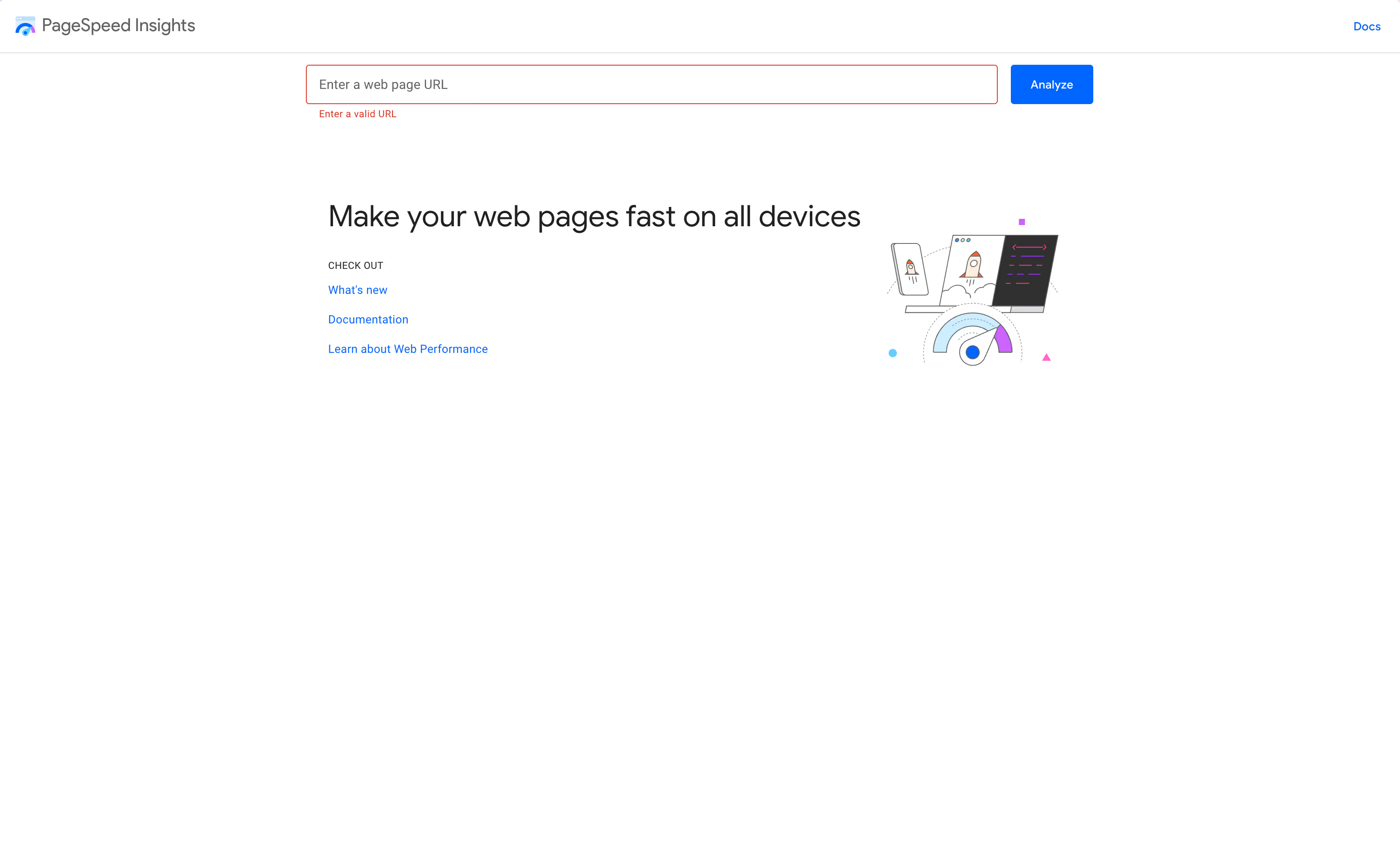
Website speed is a key ranking factor for SEO. Search engines like Google prioritize fast-loading websites because they provide a better user experience. Slow sites not only lose visitors but also rank lower in search results.
How to test your page speed:
Use Google PageSpeed Insights test your website’s load time.
Just enter an url from your website in the analyze input box. You’ll need to do this for each page on your website you want to test.
You’ll get a lot of information after running a test. Some crucial aspects to look at are your Mobile score and your page load time. Aim for under 3 seconds on page load.
Quick Fixes for Improving Page Speed:
- Compress images: Use tools like TinyPNG or my favorite tool - Squoosh.app to reduce file sizes without losing quality. I’ve been using the AVIF file format recently. It will provide you with a great looking image that is reduced in file size.
- Enable browser caching: This allows returning visitors to load your site faster.
- Minify CSS and JavaScript files: If you are using Webflow, you can enable this functionality in the publish dialog box.

Click Advanced options, then check Minify HTMO, CSS and JS before publishing.
Step 3: Optimize Your On-Page SEO Elements
On-page SEO refers to the factors that you can directly control on your website, like content and HTML tags. These elements help search engines understand what your pages are about, and they also affect how users interact with your site.
Key On-Page SEO Elements to Check:
(1) Title Tags
These are the titles of your web pages and should include your main keyword. Keep them under 60 characters.
(2) Meta Descriptions
These short summaries should be compelling and include relevant keywords. Keep them under 160 characters.
(3) Headings (H1, H2, H3)
Ensure that your main heading (H1) includes your primary keyword and that subheadings (H2, H3) are used to structure your content.
You can use a tool like the Detailed Chrome Extension to quickly check these items on your page.
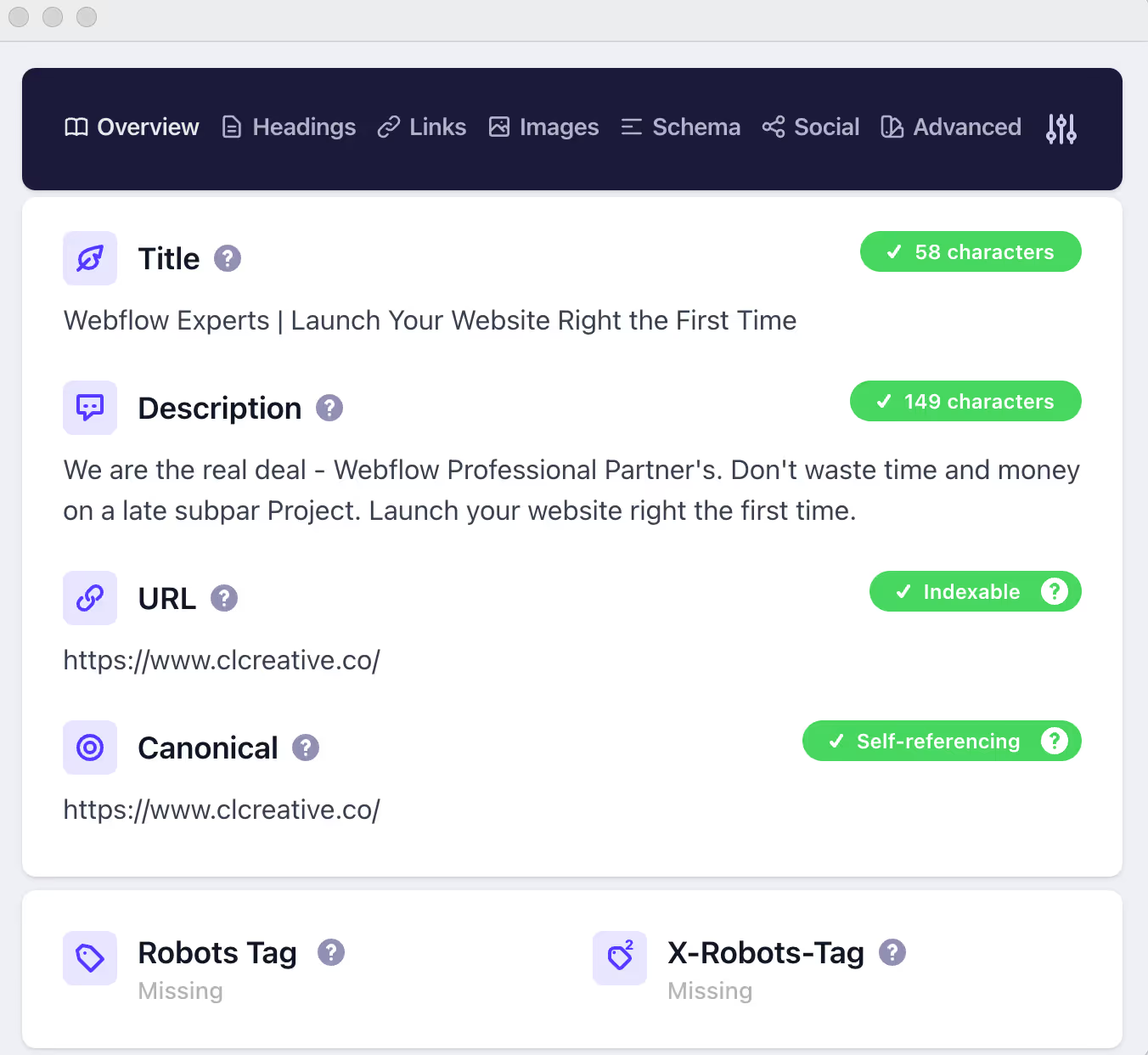
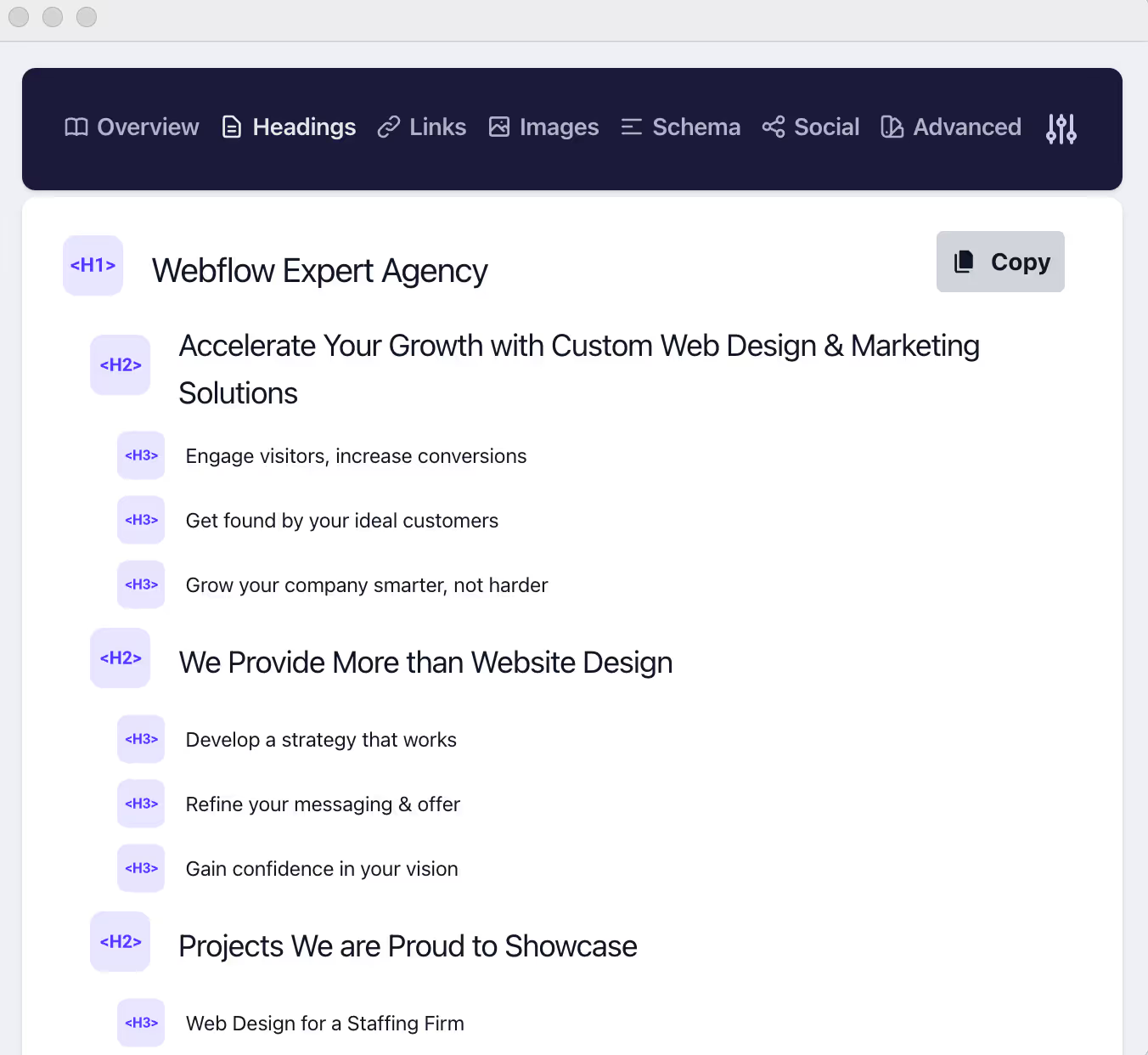
The Detailed Chrome Extension will provide you with a wealth of information, allowing you to quickly see how your page is structured.
Action Steps:
- Review your top 5 pages and ensure that each has a unique, keyword-optimized title tag and meta description.
- Check your headings to make sure they guide users through your content logically and include keywords where relevant.
Step 4: Check for Mobile-Friendliness
With more than half of internet traffic coming from mobile devices, having a mobile-friendly website is crucial for SEO. Google uses mobile-first indexing, meaning it prioritizes the mobile version of your site when determining rankings.
How to check your site’s mobile performance:
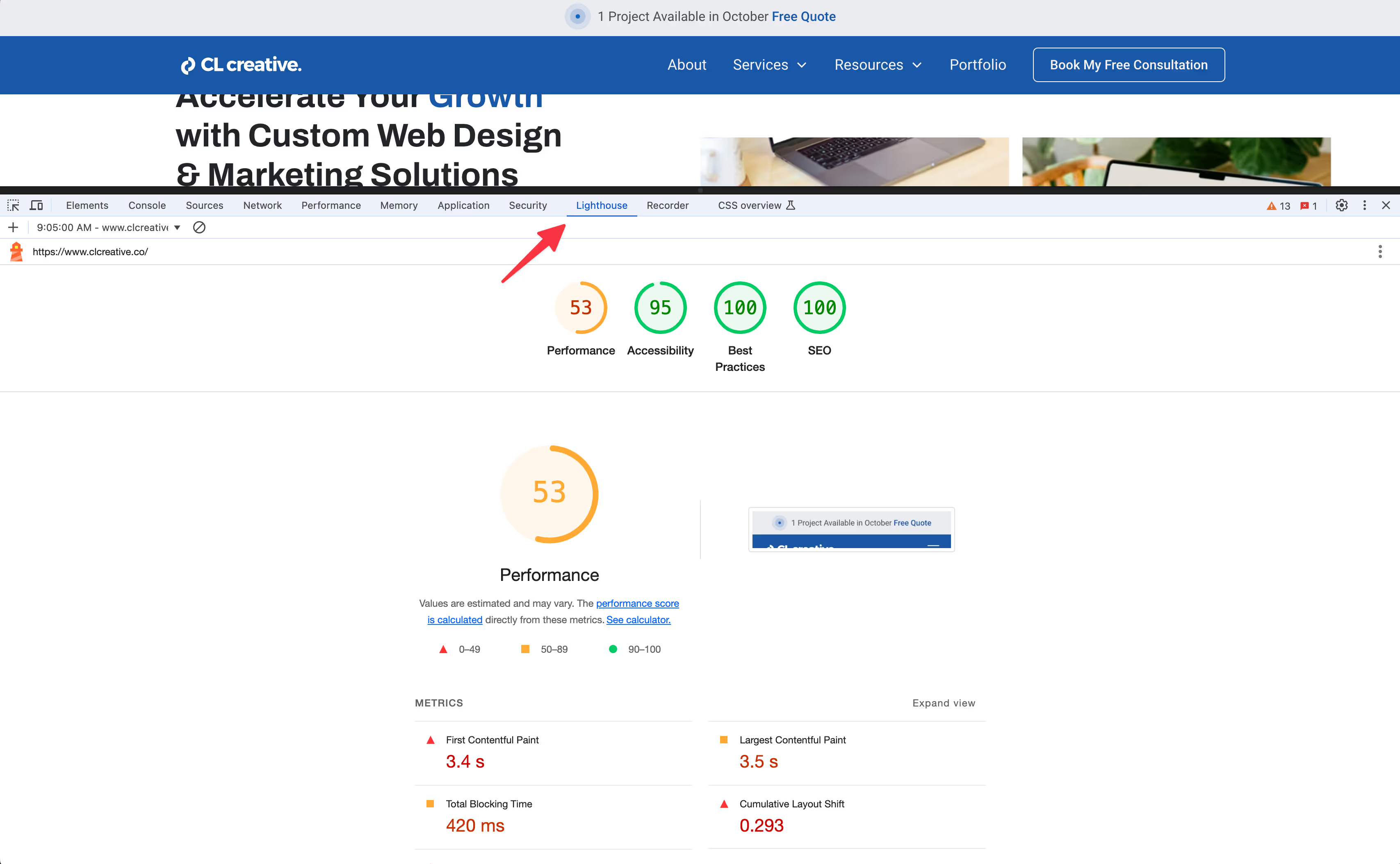
Use Lighthouse to see if your site is optimized for mobile. Review the results for any issues, such as clickable elements being too close together or text being too small.
Navigate to your website in a Chrome based browser - any page on your website you want to test.
Right click and choose the inspect option.
Then click on the lighthouse tab.
Choose mobile and then click to run the test.
After the test runs, you’ll receive a score. If you scroll down the page, you’ll see what you can improve.
As you can see, my performance on mobile is a 53 (not great). The reason, I have a loading screen that causes the rest of my page to load slowly. I could remove this and see a performance boost, or I can leave it and be ok with the score.
Sometimes there is a give and take between performance and design. If you deem the design to outweigh the cost of the performance, you keep the design feature in place. If not, remove it and see a performance boost.
How to Improve Mobile-Friendliness:
- Use responsive design: Ensure that your website automatically adjusts to fit any screen size.
- Optimize buttons and CTAs: Make sure your calls-to-action are easy to tap on a mobile device.
- Simplify navigation: Use easy-to-access menus that work well on smaller screens.
- Compress Images (see above)
Step 5: Analyze Your Content for Keywords and Quality
Search engines love fresh, relevant, and well-organized content. One of the most important parts of your SEO audit is to check if your content matches the search intent of your audience.
How to Review Your Content:
- Check keyword usage: Are you using the right keywords naturally in your content? Focus on your primary keyword in the title, first paragraph, and subheadings.
- Content quality: Is your content solving your audience’s problems? Search engines reward content that answers user queries comprehensively.
Action Steps:
- Review your top-performing content to see if it's aligned with your target keywords.
- Make sure your content is long enough to cover the topic in depth (typically 1,000+ words for most competitive topics).
- Add internal links to guide users to other relevant content on your site.
Step 6: Review Your Backlinks
Backlinks—links from other websites to yours—are a major signal to search engines that your content is valuable. The more high-quality backlinks your site has, the better it will perform in search rankings.
How to Check Your Backlink Profile:
Use tools like Google Search Console, Ahrefs, or SEMrush to analyze your current backlinks.
Look at the quality of the sites linking to you. Aim for links from authoritative websites in your niche.
Google Search Console
Google Search Console will provide you a list of the website linking to your website. You can manually look at these sites to see if they are quality sites.
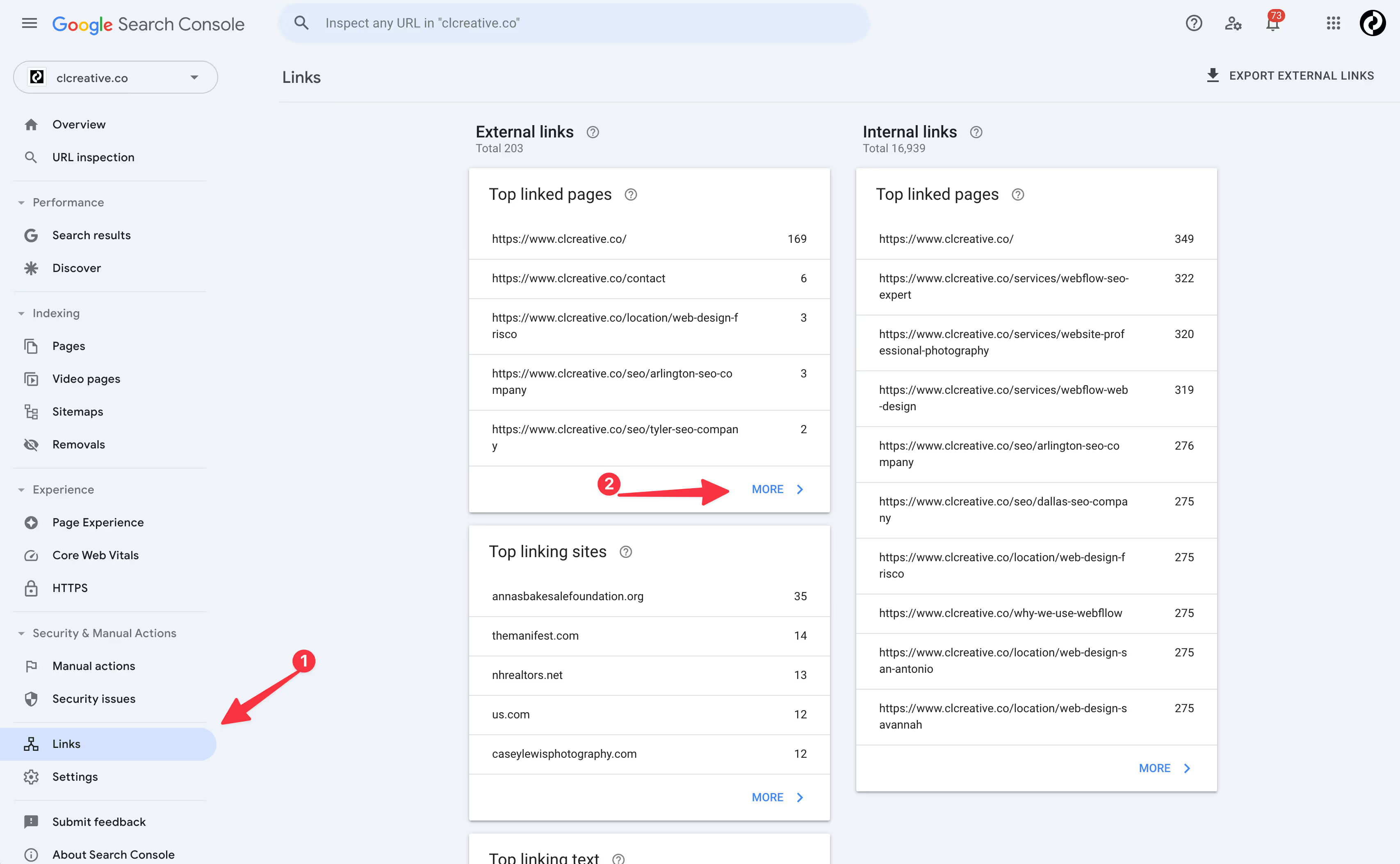
In Google Search Console, click on links, then more under external links.
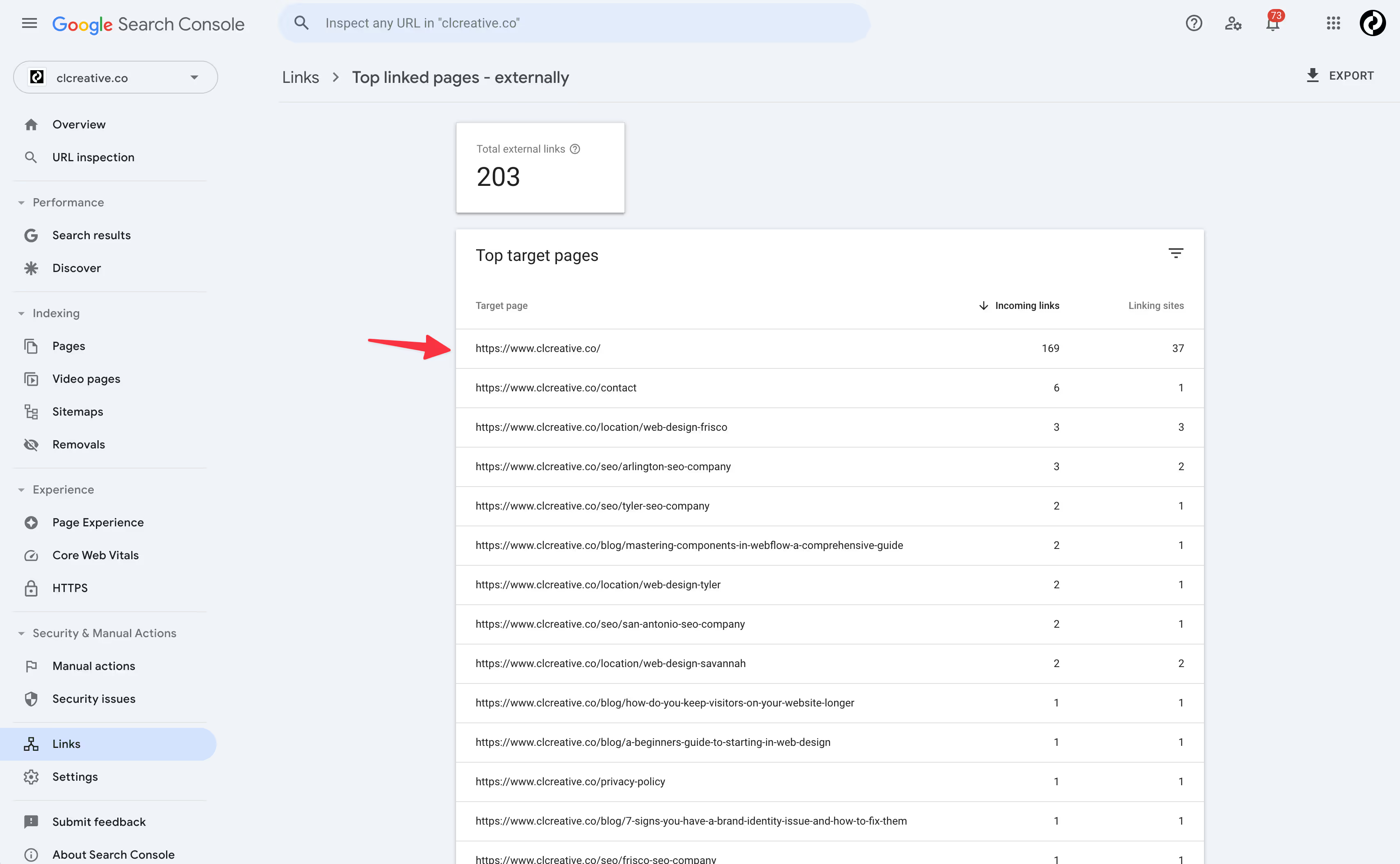
Select the page you want to examine.
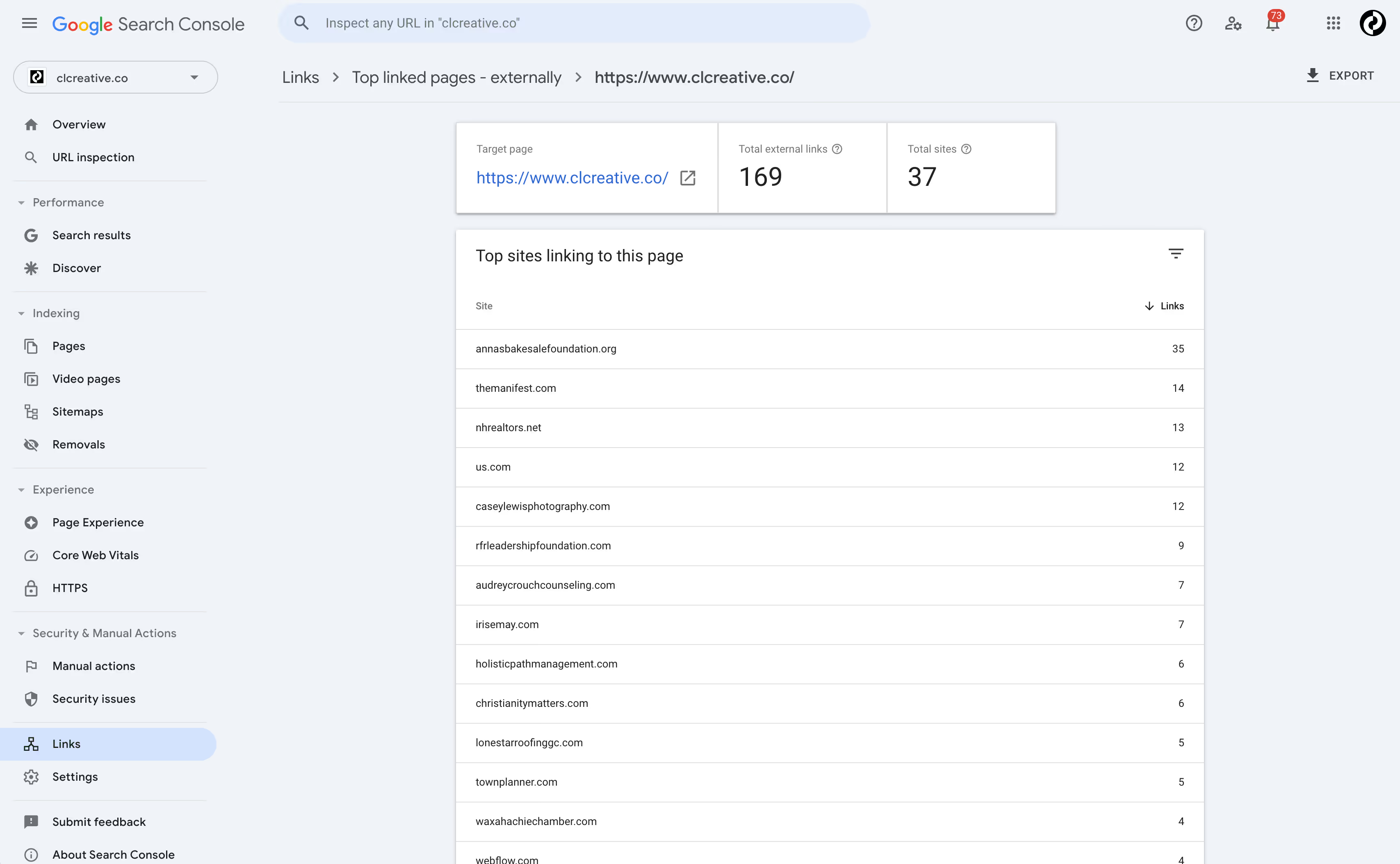
Then you will find a list of links for your page.
You can then review these links manually.
Paid SEO Tools
If you want a more automated approach to backlink analysis, you can use a tool like Ahrefs or SEMrush. They will provide a much more in-depth analysis of the sites linking to you.
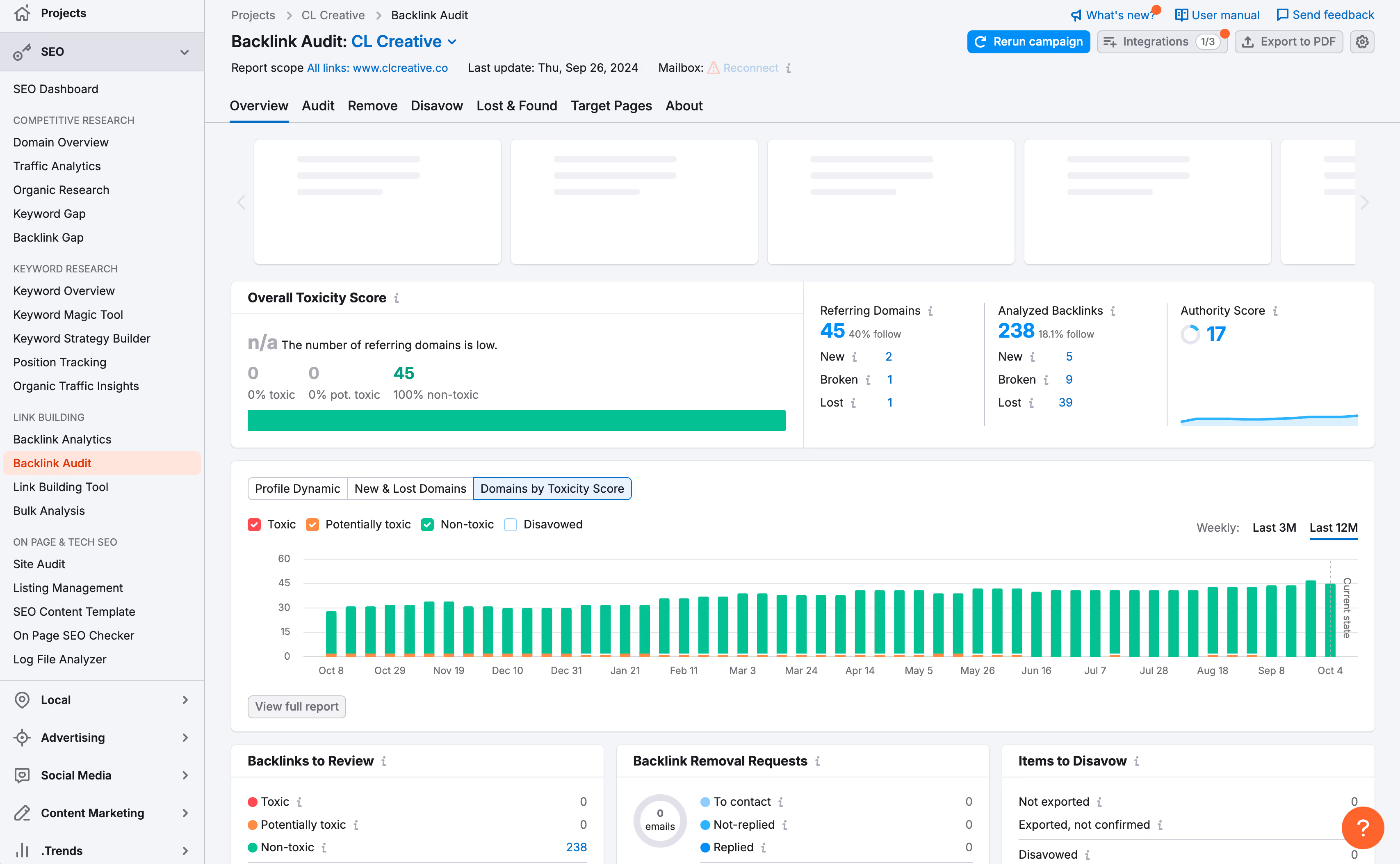
Here is a quick view of the Backlink Audit that SEMrush provides. As you can see, on the overview tab, they provide a lot of information already.
What do to about troublesome backlinks
If there are troublesome links that are spammy, you can ask the owner of the domain to remove the link. Removing or disavowing backlinks can be helpful in some instances, but it is an advanced SEO technique that should be approached with caution.
If you want to learn more, here is a good article by Ahrefs on the subject of removing toxic backlinks.
How many backlinks do I have?
Apart from using the report to see if you might need to remove backlinks, you should look at the report to see how many backlinks you actually have. If your count is low, you need to work to gain backlinks.
How to Get More Backlinks:
- Create valuable, shareable content: Publish blog posts, infographics, and guides that people will want to link to.
- Guest blog on relevant sites in your industry.
- Build relationships: Reach out to industry influencers or partners and ask for links where relevant.
Backlinks are a ranking factor
Backlinks are an important ranking factor, which means you should work to gain them. They act as votes from other websites to Google telling them that your website has valuable content. The more votes you have, the more likely you are to rank for your main keyword and be shown on the coveted 1st page of the search results.
Who should I seek backlinks from?
Just be careful what type of backlinks you work to gain for your website. Spammy backlinks might hurt you. And low quality links from websites outside your niche are certainly not going to help.
You should seek links from other sites in your industry that are established and seen as an authority. Gaining links from industry specific authoritative websites is not easy. But even one link from one of these sites can provide you with more “link juice” and boost your rankings more than hundred’s of low quality non-industry links can.
Just remember, backlinks are important, but not all backlinks are equal.
Conclusion
Performing a basic SEO audit is a great way to ensure your website is optimized for search engines and provides a good experience for users. By following these steps, you can uncover quick wins and identify areas for improvement, setting the foundation for long-term SEO success.
If you're ready to dive deeper into optimizing your site, consider downloading my SEO Starter Guide for Small Business Marketing, packed with actionable strategies for boosting traffic and increasing visibility!
End to End Webflow Design and Development Services
From Web Design and SEO Optimization to Photography and Brand Strategy, we offer a range of services to cover all your digital marketing needs.

Webflow Web Design
We design custom Webflow websites that are unique, SEO optimized, and designed to convert.
Webflow Maintenance
Gain peace of mind knowing that a Webflow Professional Partner is maintaining your website.

Claim Your Design Spot Today
We dedicate our full attention and expertise to a select few projects each month, ensuring personalized service and results.






